OMTech Polar Camera Set Up: A Step by Step Guide
The OMTech Polar desktop engraver is one of the most sought after CO2 laser machines in the market right now. It is the perfect machine for small laser engraving businesses, laser hobbyists or even just a rookie beginner of arts and crafts starting out with fun project ideas. The OMTech Polar is small enough to fit on your office desks and compact enough to be easily transportable in your backseat anywhere you go. The desktop laser cutter comes included with 2 rotary attachments, a 60W inline duct fan, duct tubes, built-in ventilation system and laser coolant. But perhaps its most useful laser tool is its 360 degree panoramic 5MP camera. The built in camera allows you to scan, drag and drop images for you to see the application effect of images and patterns on materials in real time.

Setting Up Your Polar Laser Camera: A Step by Step Guide
Firstly, connect the USB cable from your laptop to the first USB port of your Polar device labeled ‘camera port ‘. Switch on your laser cutting machine by twisting the machine key clockwise.

Go to the Lightburn software on your computer and head to ‘laser tools’ at the top left corner of the Lightburn homepage. Select ‘Calibrate Camera Lens’ then select the right camera titled ‘SHUNCCM’.

Next, download the circle pattern image provided by clicking the blue link in the Lightburn software and print out the downloaded circular pattern document. Place the circle pattern sheet image onto the middle of the Polar honeycomb bed.

Then, you have to keep readjusting the circle pattern sheet until the score is below 0.3 or the lowest number it can possibly go. Click, capture and repeat the process again and again, setting up the circular pattern from different positions within the honeycomb bed as indicated on the Lightburn software itself. Check more details from the video guide below (at 5:09).
Once you are done with all the steps, your camera lens has been properly calibrated and it's time to set up the camera alignment!

Head to ‘laser tools’ and select ‘calibrate camera alignment’. Click on the camera style image that best describes our camera, in this Polar’s case, select the first one. Then select the camera titled ‘SHUNCCM’ and fill in all your desired laser engraving details like material thickness, fill speed, line speed, fill power, line power etc.


At this point, you would want to shut the lid of your laser machine for safety measures and turn on your laser machine. Click on frame and then start to run out the 4 corner test cuts.

Once you are able to see all four corners of the marked test cuts. Click marker, pan and zoom in on mark number 1.

Follow the instructions indicated, simply double click on the middle of the mark to pinpoint the corner with a click marker. Repeat the same marking process for corners 2, 3 and 4, press the finish button when you have completed this.
You are all set, your camera has been properly set up! Click on the windows tab and select camera control to utilize the OMTech Polar camera functions.
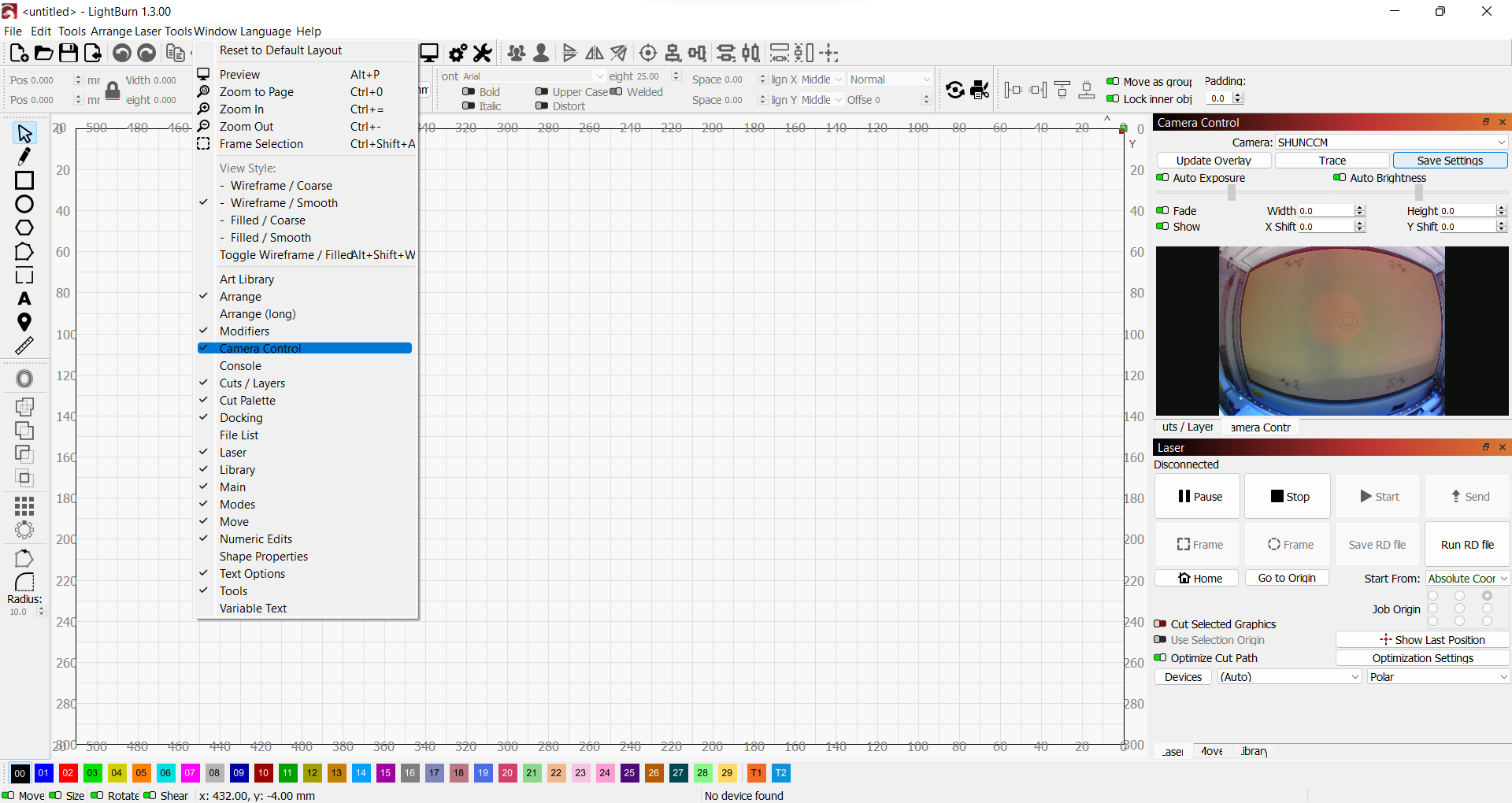
Using the Camera for Laser Engraving
With your camera properly calibrated and the positions aligned, you are now able to scan, trace out and laser engrave on images within the work area.
Insert a material you’d want to work with. In this example, we’ll be a little spontaneous and work with some white bread to engrave on. You can import any file to engrave on the piece of bread, head to the camera control window and select update overlay.



We want to be ambitious and show you how to transfer a scanned image to be laser etched onto the bread. We’ll be scanning this cute golden curry box using the trace function.

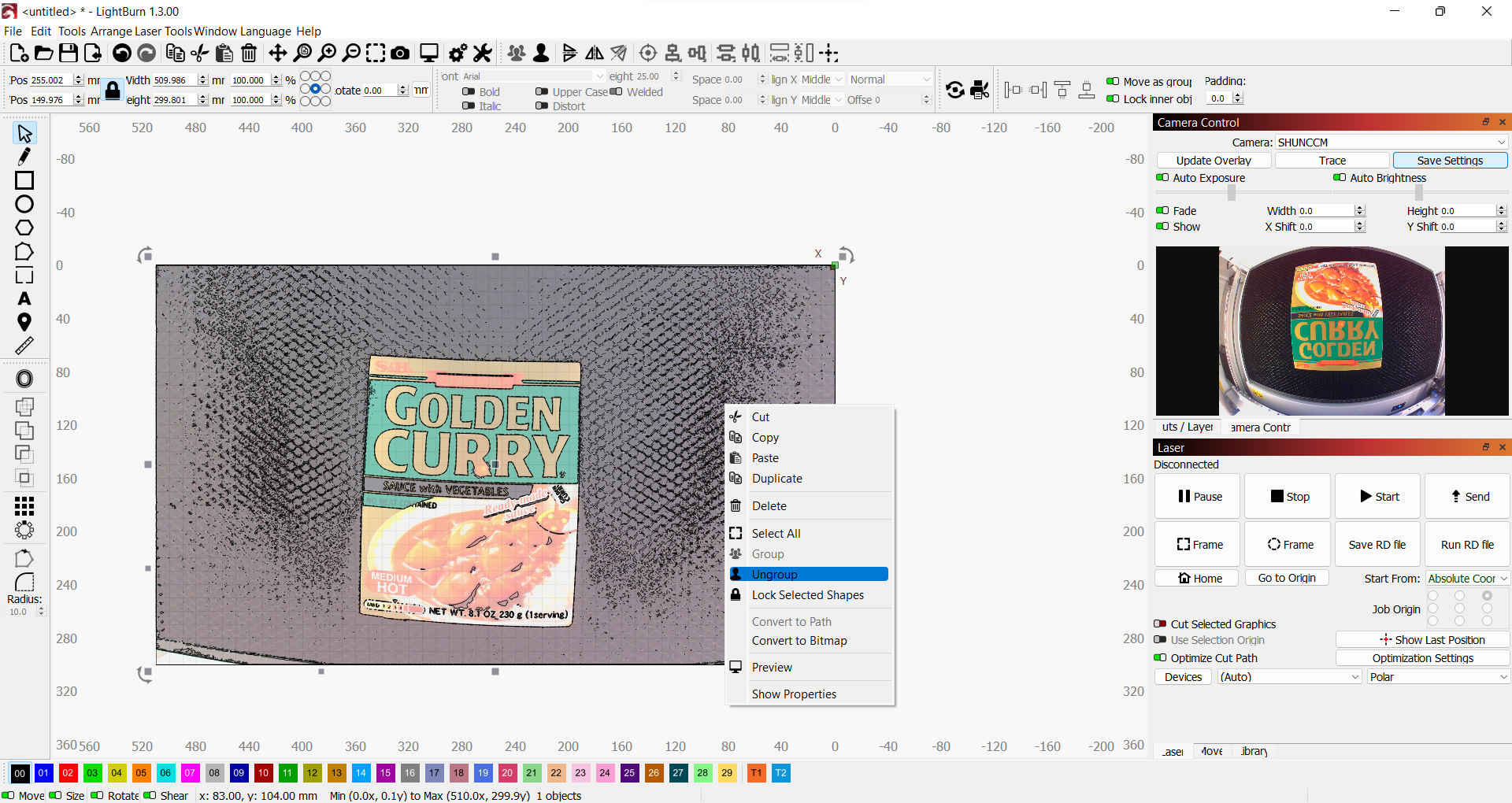
Adjust the cutoff and threshold for the parameters you’d want to scan for the image. Right click on it and select ungroup to free the desired scanning section from the rest of the image. Shave off all unwanted excess scanned sections from the honeycomb bed.
When you derive the image you desire, simply plant the image onto the piece of bread for it to be laser engraved. We will be using a speed of 200mm/s at 20% power, to etch the bread so it doesn't get too burned.

Here is our final product! An adorable golden curry laser etched white bread with full help and credit to our handy OMTech Polar built-in camera.

Conclusion
Liking what you see? Get your hands on a brand new OMTech Polar Desktop CO2 Laser Engraving machine today. The OMTech Polar laser machine is marketed to be a cheaper bang for your buck and more versatile Glowforge alternative. If you want to learn more about Lightburn, you can also sign up for a comprehensive Lightburn course taught by our friends at Make or Break Shop.









































































